- Tujuan Extract by mask
-

This is default featured slide 1 title
Go to Blogger edit html and find these sentences.Now replace these sentences with your own descriptions.This theme is Bloggerized by Lasantha Bandara - Premiumbloggertemplates.com.
-

This is default featured slide 2 title
Go to Blogger edit html and find these sentences.Now replace these sentences with your own descriptions.This theme is Bloggerized by Lasantha Bandara - Premiumbloggertemplates.com.
-

This is default featured slide 3 title
Go to Blogger edit html and find these sentences.Now replace these sentences with your own descriptions.This theme is Bloggerized by Lasantha Bandara - Premiumbloggertemplates.com.
-

This is default featured slide 4 title
Go to Blogger edit html and find these sentences.Now replace these sentences with your own descriptions.This theme is Bloggerized by Lasantha Bandara - Premiumbloggertemplates.com.
-

This is default featured slide 5 title
Go to Blogger edit html and find these sentences.Now replace these sentences with your own descriptions.This theme is Bloggerized by Lasantha Bandara - Premiumbloggertemplates.com.
Kamis, 08 Desember 2016
Rabu, 07 Desember 2016
Georeferencing Photo Udara Di Arcgis
Proses Georeferencing Photo
1. Input data raster yang akan dilakukan proses georefencing.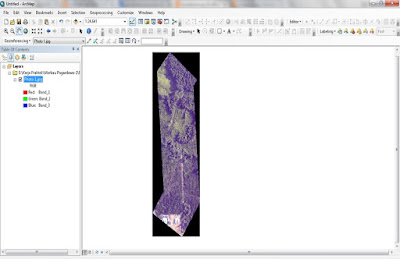
2. Tambahkan titik control pada data raster yang akan dijadikan sebagai titik ikat dan telah diketahui nilai koordinatnya. Dengan cara klik ikon:
3. Masukkan nilai koordinat X dan Y klik Ok pada data raster yang akan dilakukan proses georefencing
4. Data x dan y photo tersebut didapat dari indeks photo Merbau Pagardewa.






















