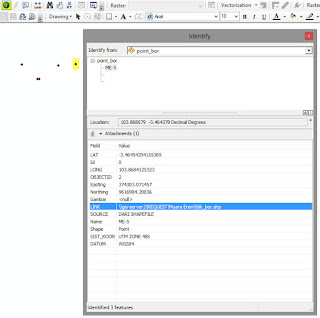-

This is default featured slide 1 title
Go to Blogger edit html and find these sentences.Now replace these sentences with your own descriptions.This theme is Bloggerized by Lasantha Bandara - Premiumbloggertemplates.com.
-

This is default featured slide 2 title
Go to Blogger edit html and find these sentences.Now replace these sentences with your own descriptions.This theme is Bloggerized by Lasantha Bandara - Premiumbloggertemplates.com.
-

This is default featured slide 3 title
Go to Blogger edit html and find these sentences.Now replace these sentences with your own descriptions.This theme is Bloggerized by Lasantha Bandara - Premiumbloggertemplates.com.
-

This is default featured slide 4 title
Go to Blogger edit html and find these sentences.Now replace these sentences with your own descriptions.This theme is Bloggerized by Lasantha Bandara - Premiumbloggertemplates.com.
-

This is default featured slide 5 title
Go to Blogger edit html and find these sentences.Now replace these sentences with your own descriptions.This theme is Bloggerized by Lasantha Bandara - Premiumbloggertemplates.com.
More Services
-
Menggabung Semua File Hasil Rubbersheet Menjadi satu file DWG 1. Open file dengan cara klik dua file yang akan di gabung 2. Op...
-
1. Data Koordinat Sungai Penuh 1. Siapkan data 2. Data Yang Siap Plot 2. Copy ke sheet 2 data dengan urutan easting, north...
-
Peta Vektor Sebelum Dilakukan Transformasi Koordinat 2 Dimensi Rubbersheet ( T ransformasi 2 D imensi ) di Autocad ...
-
بِسْمِ اللّٰهِ الرَّحْمٰنِ الرَحِيْمِ Kali ini kita akan coba menuliskan frasa huruf Arab dari “ Allah “. Caranya, silahkan ikuti langkah...
-
MENGHITUNG LUAS DI AUTOCAD Cara Menghitung Luas Bidang Yang Ujung-Ujungnya Ditandai Titik 1. Pada Command prompt ketikkan AREA kemu...
-
Rumus Rumus Polygon di Excel Beta jika pengukuran searah jarum jam Beta luar = Horizontal target Depan (RM) – Horizontal target B...
-
Microsoft access mudah digunakan tapi memiliki kekurangan dalam ukuran database yang hanya mampu menyimpan data sebesar 2 Gb. Untuk itu dip...
-
Cara Pertama Attachment file 1. Pertama Buat File Geodatabase Baru pada Catalog 2. Import file Shp menjadi feature class d...
-
Proses Georeferencing Photo 1. Input data raster yang akan dilakukan proses georefencing. 2. Tambahkan titik control pada da...
-
1. Buka AutoCAD Civil 3D 2013 1. Open AutoCAD 2013 2. Pilih Civil 3D 2. Civil 3D 3. Pada Toolspace pilih Prospector kemudian pi...
Arsip Blog
Diberdayakan oleh Blogger.
Like on Facebook
Mengenai Saya
Popular Posts
-
Menggabung Semua File Hasil Rubbersheet Menjadi satu file DWG 1. Open file dengan cara klik dua file yang akan di gabung 2. Op...
-
1. Data Koordinat Sungai Penuh 1. Siapkan data 2. Data Yang Siap Plot 2. Copy ke sheet 2 data dengan urutan easting, north...
-
Peta Vektor Sebelum Dilakukan Transformasi Koordinat 2 Dimensi Rubbersheet ( T ransformasi 2 D imensi ) di Autocad ...
-
بِسْمِ اللّٰهِ الرَّحْمٰنِ الرَحِيْمِ Kali ini kita akan coba menuliskan frasa huruf Arab dari “ Allah “. Caranya, silahkan ikuti langkah...
-
MENGHITUNG LUAS DI AUTOCAD Cara Menghitung Luas Bidang Yang Ujung-Ujungnya Ditandai Titik 1. Pada Command prompt ketikkan AREA kemu...
-
Rumus Rumus Polygon di Excel Beta jika pengukuran searah jarum jam Beta luar = Horizontal target Depan (RM) – Horizontal target B...
-
Microsoft access mudah digunakan tapi memiliki kekurangan dalam ukuran database yang hanya mampu menyimpan data sebesar 2 Gb. Untuk itu dip...
-
Cara Pertama Attachment file 1. Pertama Buat File Geodatabase Baru pada Catalog 2. Import file Shp menjadi feature class d...
-
Proses Georeferencing Photo 1. Input data raster yang akan dilakukan proses georefencing. 2. Tambahkan titik control pada da...
-
1. Buka AutoCAD Civil 3D 2013 1. Open AutoCAD 2013 2. Pilih Civil 3D 2. Civil 3D 3. Pada Toolspace pilih Prospector kemudian pi...
-
Text Widget
Design by FlexiThemes | Blogger Theme by Lasantha - PremiumBloggerTemplates.com | Rapid Domain Search